CPM Auto-fill ruma Firefox okisanel 12443036
Uses Convenient Password Manager to automatically fill in credentials on websites.
You'll need Firefox to use this extension
Richintzij K'amal
Chapoj taq ruwäch
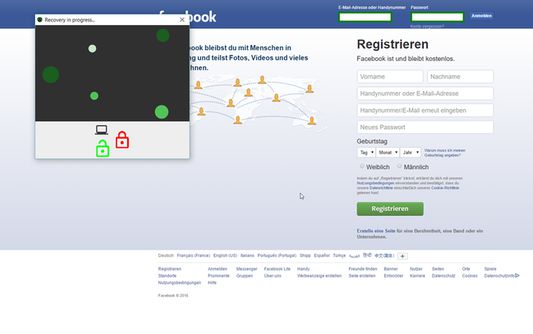
Chi rij re k'amal re'
This is the companion browser extension for the Convenient Password Manager CPM. The plugin will work together with a running CPM Desktop client in order to automatically start the password unlocking process as soon as you navigate to a website whos login data are managed by CPM. The extension tries to automatically detect the username fields and password fields although this is not possible on every website. The manager will add green borders around correctly regognized login fields and starts the recovery process automatically if CPM Desktop Client contains a credential whos URL matches.
You can temporarly disable the Plugin by clicking on "Disable CPM-Autofill" if you are annoyed by the unlocking attempts when you don't want to login at the moment.
If the fields are not regognized (no fields are green at all or the wrong ones where automatically detected), try to use the "manually select fields" button in the plugin's menu. Now click on the username field (the field's borders turn green) now select the password field and press "ok" in the dialog that CPM Desktop Client will show.
If the passwords unlocking does not start make sure that:
1. CPM Desktop client is running and the checkbox "External Plugins" in the settings is enabled.
2. Make sure the login fields are detected ("green borders"). (Check the paragraph above)
3. Open the edit page of the credential you wish to login with and make sure the URL field is identical to the one you see on the login page.
You can temporarly disable the Plugin by clicking on "Disable CPM-Autofill" if you are annoyed by the unlocking attempts when you don't want to login at the moment.
If the fields are not regognized (no fields are green at all or the wrong ones where automatically detected), try to use the "manually select fields" button in the plugin's menu. Now click on the username field (the field's borders turn green) now select the password field and press "ok" in the dialog that CPM Desktop Client will show.
If the passwords unlocking does not start make sure that:
1. CPM Desktop client is running and the checkbox "External Plugins" in the settings is enabled.
2. Make sure the login fields are detected ("green borders"). (Check the paragraph above)
3. Open the edit page of the credential you wish to login with and make sure the URL field is identical to the one you see on the login page.
Tapaja' ri awetamab'al
Taq ya'oj q'ijTetamäx ch'aqa' chik
This add-on needs to:
- Tok pa ri taq ruwi' okik'amaya'l
- Nok pa ri taq atzij pa ronojel ri ajk'amaya'l ruxaq
Ch'aqa' chik etamab'äl
- Ruwäch
- 0.1.5resigned1
- Nimilem
- 18.1 KB
- Ruk'isib'äl k'exoj
- há um ano (25 de abr de 2024)
- Taq Ruwäch Kiximon Ki'
- Ya'oj q'ij
- Ruwinaqilal ya'öl q'ij 2.0 Mozilla
- Runatab'al Ruwäch
Titz'aqatisäx pa mol
Ch'aqa' chik taq k'amal richin Firefox okisanel 12443036
- There are no ratings yet
- There are no ratings yet
- There are no ratings yet
- There are no ratings yet
- There are no ratings yet
- There are no ratings yet