Edge Workspaces af elec0
Effortlessly organize and manage multiple projects or tasks by saving and restoring entire browsing sessions.
Du skal bruge Firefox for at bruge denne udvidelse
Metadata for udvidelsen
Skærmbilleder
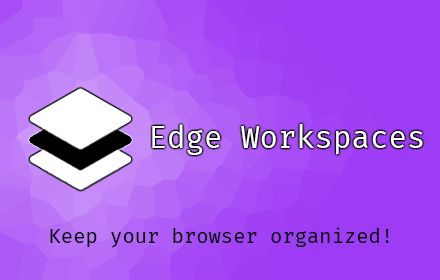
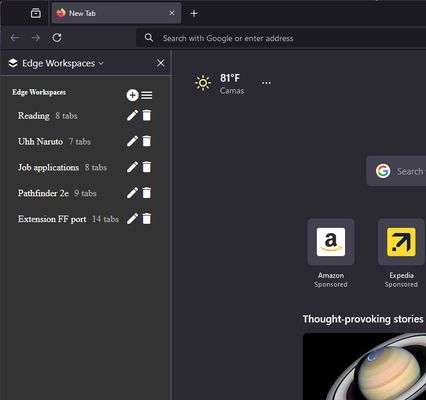
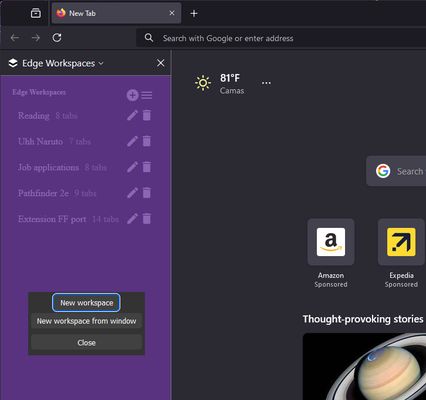
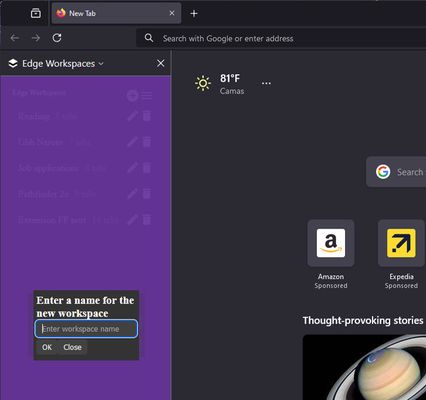
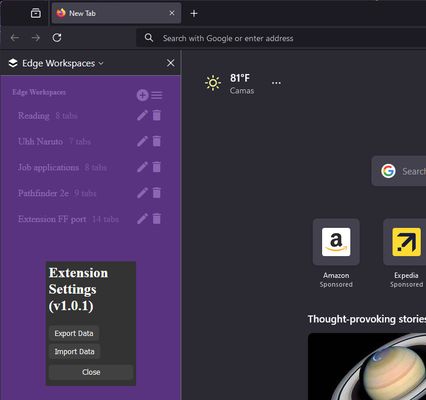
Om denne udvidelse
Edge Workspaces empowers Firefox users with advanced tab management:
* Preserve context: Save and restore entire browsing sessions
* Reduce clutter: Keep your browser organized by project or task
* Improve focus: Easily switch between different work contexts
* Automatic saving: Never lose your place with continuous workspace updates
Install Edge Workspaces to take control of your tabs and boost your productivity.
Ad-free and free to use, forever!
This extension is open source. Check out the GitHub repository: https://github.com/Elec0/chrome-edge-workspaces
## How to Use ##
## Creating a Workspace ##
1. Open the extension sidebar by clicking the icon in the toolbar and clicking 'Open Sidebar', or opening the sidebar normally
2. Click the "+" icon to open the new workspace modal.
3. Select either "New workspace" or "New workspace from window".
4. Enter a name for the workspace.
5. Click "OK".
6. A new Chrome window will open with the New Tab page.
7. All tabs in the current window will be saved to the workspace as you work.
8. Close the window when finished.
## Opening a Workspace ##
1. Open the extension sidebar.
2. Click on a workspace to open it.
3. The saved tabs will be opened in a new browser window.
## Managing Workspaces ##
- Click the trashcan icon to delete a workspace.
- Click the pencil icon to rename a workspace.
## Importing/Exporting Workspaces ##
1. Open the extension popup.
2. Click the hamburger icon to open the settings window.
3. Click "Export" to save all workspaces to a file.
4. Click "Import" to load workspaces from a file.
* Preserve context: Save and restore entire browsing sessions
* Reduce clutter: Keep your browser organized by project or task
* Improve focus: Easily switch between different work contexts
* Automatic saving: Never lose your place with continuous workspace updates
Install Edge Workspaces to take control of your tabs and boost your productivity.
Ad-free and free to use, forever!
This extension is open source. Check out the GitHub repository: https://github.com/Elec0/chrome-edge-workspaces
## How to Use ##
## Creating a Workspace ##
1. Open the extension sidebar by clicking the icon in the toolbar and clicking 'Open Sidebar', or opening the sidebar normally
2. Click the "+" icon to open the new workspace modal.
3. Select either "New workspace" or "New workspace from window".
4. Enter a name for the workspace.
5. Click "OK".
6. A new Chrome window will open with the New Tab page.
7. All tabs in the current window will be saved to the workspace as you work.
8. Close the window when finished.
## Opening a Workspace ##
1. Open the extension sidebar.
2. Click on a workspace to open it.
3. The saved tabs will be opened in a new browser window.
## Managing Workspaces ##
- Click the trashcan icon to delete a workspace.
- Click the pencil icon to rename a workspace.
## Importing/Exporting Workspaces ##
1. Open the extension popup.
2. Click the hamburger icon to open the settings window.
3. Click "Export" to save all workspaces to a file.
4. Click "Import" to load workspaces from a file.
Bedøm din oplevelse
TilladelserLæs mere
Denne tilføjelse behøver at:
- Læse og ændre bogmærker
Denne tilføjelse kan også bede om at:
- Tilgå dine data for alle websteder
Mere information
- Tilføjelses-links
- Version
- 1.2.1
- Størrelse
- 247,61 KB
- Senest opdateret
- 6 dage siden (1. maj 2025)
- Relaterede kategorier
- Licens
- BSD 2-Clause "Simplified" License
- Versions-historik
- Mærkater
Føj til samling
Udgivelsesnoter for 1.2.1
v1.2.1
- Show currently open workspaces as bold + always show hamburger menu
Flere udvidelser af elec0
- Der er ingen bedømmelser endnu
- Der er ingen bedømmelser endnu
- Der er ingen bedømmelser endnu
- Der er ingen bedømmelser endnu
- Der er ingen bedømmelser endnu
- Der er ingen bedømmelser endnu