CPM Auto-fill από Χρήστης Firefox 12443036
Uses Convenient Password Manager to automatically fill in credentials on websites.
3 χρήστες3 χρήστες
Μεταδεδομένα επέκτασης
Στιγμιότυπα
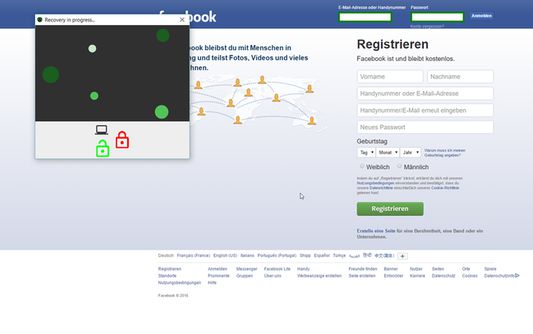
Σχετικά με την επέκταση
This is the companion browser extension for the Convenient Password Manager CPM. The plugin will work together with a running CPM Desktop client in order to automatically start the password unlocking process as soon as you navigate to a website whos login data are managed by CPM. The extension tries to automatically detect the username fields and password fields although this is not possible on every website. The manager will add green borders around correctly regognized login fields and starts the recovery process automatically if CPM Desktop Client contains a credential whos URL matches.
You can temporarly disable the Plugin by clicking on "Disable CPM-Autofill" if you are annoyed by the unlocking attempts when you don't want to login at the moment.
If the fields are not regognized (no fields are green at all or the wrong ones where automatically detected), try to use the "manually select fields" button in the plugin's menu. Now click on the username field (the field's borders turn green) now select the password field and press "ok" in the dialog that CPM Desktop Client will show.
If the passwords unlocking does not start make sure that:
1. CPM Desktop client is running and the checkbox "External Plugins" in the settings is enabled.
2. Make sure the login fields are detected ("green borders"). (Check the paragraph above)
3. Open the edit page of the credential you wish to login with and make sure the URL field is identical to the one you see on the login page.
You can temporarly disable the Plugin by clicking on "Disable CPM-Autofill" if you are annoyed by the unlocking attempts when you don't want to login at the moment.
If the fields are not regognized (no fields are green at all or the wrong ones where automatically detected), try to use the "manually select fields" button in the plugin's menu. Now click on the username field (the field's borders turn green) now select the password field and press "ok" in the dialog that CPM Desktop Client will show.
If the passwords unlocking does not start make sure that:
1. CPM Desktop client is running and the checkbox "External Plugins" in the settings is enabled.
2. Make sure the login fields are detected ("green borders"). (Check the paragraph above)
3. Open the edit page of the credential you wish to login with and make sure the URL field is identical to the one you see on the login page.
Βαθμολογήθηκε με 0 από 0 αξιολογητές
Δικαιώματα και δεδομένα
Απαιτούμενα δικαιώματα:
- Έχει πρόσβαση στις καρτέλες περιήγησης
- Έχει πρόσβαση στα δεδομένα σας για κάθε ιστότοπο
Περισσότερες πληροφορίες
- Έκδοση
- 0.1.5resigned1
- Μέγεθος
- 18,1 KB
- Τελευταία ενημέρωση
- 2 χρόνια πριν (25 Απρ 2024)
- Σχετικές κατηγορίες
- Ιστορικό εκδόσεων
- Προσθήκη σε συλλογή