Select Tabs by Lionel Wong
A simple swiss-army tool for doing one thing well: select multiple tabs in the current window.
199 Users199 Users
Extension Metadata
Screenshots
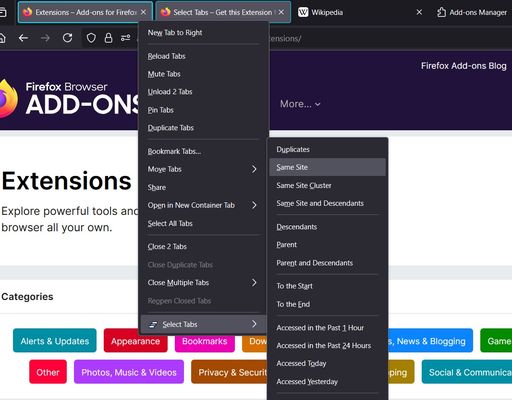
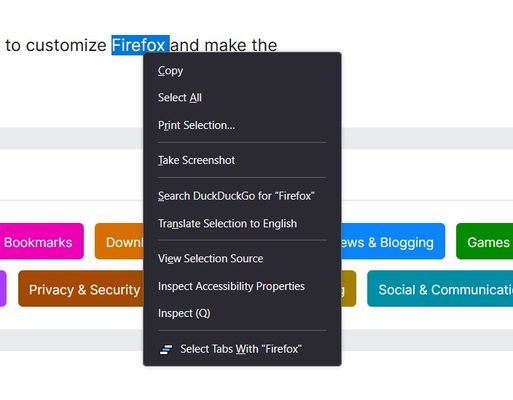
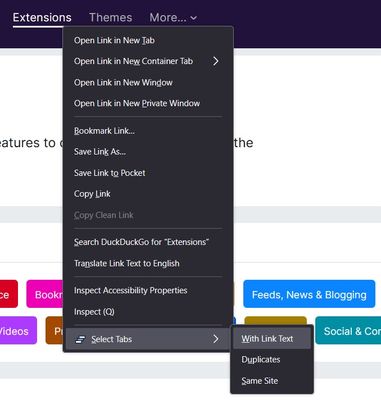
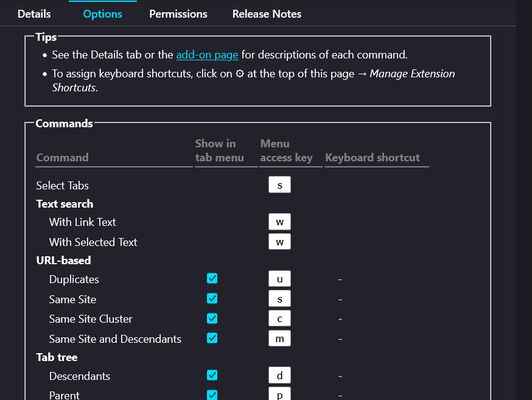
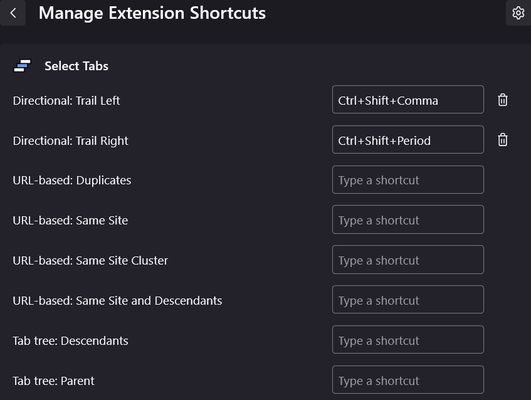
About this extension
Provides commands to select multiple tabs in various ways, available as both context menu (a.k.a. right-click menu) items and keyboard shortcuts.
📜 Full list of commands are as follows.
Note:
URL-based:
Tab Tree:
Membership:
Directional:
Temporal:
Selection:
Switch in Selection:
Text Search:
⌨️ You can assign keyboard shortcuts to most tab context commands, for a keyboard-driven way to invoke them on the currently active tab.
✂️ You can toggle individual commands in the tab context menu on/off, allowing you to prune the menu to your liking.
(For example: Add, Trail, Cycle, Clear, etc. are likely more useful as keyboard shortcuts than menu commands, so feel free to toggle them off.)
⚡ If your OS supports menu access keys (i.e. Windows and Linux), tapping a menu item's indicated letter is a quick way to choose it via keyboard. Also customisable! And also see "Context menu related" tips below.
🧬 Notes on selection behaviour
💡 Tips and tricks
Permissions
📜 Full list of commands are as follows.
Note:
- All are available when right-clicking a tab, unless otherwise specified.
- This list uses horizontal-oriented command names and descriptions (using "left/right"). Some commands present vertical-oriented names (using "up/down" or "above/below") when the browser's vertical tabs setting is on.
URL-based:
- Duplicates — Select tabs sharing the same url as the target tab or link. (Also available when right-clicking a link)
- Same Site — Select all tabs sharing the same website domain and subdomain as the target tab or link. Note for example, www.wikipedia.org and en.wikipedia.org have different subdomains and would not be selected together. (Also available when right-clicking a link)
- Same Site Cluster — Select only the cluster of neighbouring same site tabs around the target tab.
- Same Site and Descendants — Select same site tabs, and all their descendants regardless of website.
Tab Tree:
- Descendants — Select the target tab and its descendants i.e. its child tabs, and their children, and so on. A child tab is a tab that was opened from the target tab.
- Parent — Select the tab that the target tab was opened from, if it exists.
- Parent and Descendants (Family) — Select the target tab's parent and all its descendants (including the target tab). If there is no parent, select the target tab and its descendants.
- Siblings — Select the target tab and its siblings (tabs with a common parent). If the target tab has no parent, all parentless tabs end up selected.
- Siblings and Descendants — Select the target tab, its siblings, and all their descendants. If the target tab has no parent, all tabs end up selected.
Membership:
- Same Tab Group — If the target tab is part of a tab group, select all its members.
- Same Container — If the target tab is a container tab, select all tabs of the same container.
Directional:
- To the Start/End — Select the target tab and all tabs to its left/right.
- Add Left/Right — Add to the current selection a tab to its left/right.
- Trail Left/Right — Switch to the left/right of the active tab. If the active tab is the rightmost/leftmost end of the current multi-tab selection, the selection shrinks by one tab. Otherwise if possible, it grows by one tab, leaving a selection "trail".
Temporal:
- Accessed in the Past 5 Minutes — Select tabs opened or viewed in the past 5 minutes.
- Accessed in the Past 1 Hour — Select tabs opened or viewed in the past hour.
- Accessed in the Past 24 Hours — Select tabs opened or viewed in the past 24 hours.
- Accessed Today — Select tabs opened or viewed today (since midnight).
- Accessed Yesterday — Select tabs opened or last viewed yesterday (excludes any viewed today).
Selection:
- All — Select all tabs.
- Clear Selection — Deselect all tabs that are not the active tab.
- Invert Selection — Deselect selected tabs and select all other tabs.
- Selection Cluster — Deselect all but the cluster of consecutively selected tabs around the target tab.
- Undo Last Command — Restore the previous selection.
Switch in Selection:
- Switch to Here — While maintaining the current selection, switch to the target tab. (No keyboard shortcut)
- Cycle Forward/Backward — While maintaining the current selection, switch to the nearest selected tab on the active tab's right/left. If the active tab is the rightmost/leftmost end of the selection, switch to the opposite end.
Text Search:
- Link Text in Title or URL — Select tabs with a title or url containing the target link text. (Only available when right-clicking a link; No keyboard shortcut)
- Selected Text in Title or URL — Select tabs with a title or url containing the selected text. (Only available when right-clicking a text selection; No keyboard shortcut)
⌨️ You can assign keyboard shortcuts to most tab context commands, for a keyboard-driven way to invoke them on the currently active tab.
✂️ You can toggle individual commands in the tab context menu on/off, allowing you to prune the menu to your liking.
(For example: Add, Trail, Cycle, Clear, etc. are likely more useful as keyboard shortcuts than menu commands, so feel free to toggle them off.)
⚡ If your OS supports menu access keys (i.e. Windows and Linux), tapping a menu item's indicated letter is a quick way to choose it via keyboard. Also customisable! And also see "Context menu related" tips below.
🧬 Notes on selection behaviour
💡 Tips and tricks
Permissions
- Read and modify browser settings — To check whether you have vertical tabs on. No browser settings are modified.
- Access browser tabs — To read tab URLs and titles.
Rated 5 by 8 reviewers
Permissions and data
Required permissions:
- Read and modify browser settings
- Access browser tabs
Data collection:
- The developer says this extension doesn't require data collection.
More information
- Add-on Links
- Version
- 5.1.0
- Size
- 29.2 KB
- Last updated
- 6 days ago (Dec 9, 2025)
- Related Categories
- License
- Mozilla Public License 2.0
- Version History
- Add to collection
The developer of this extension asks that you help support its continued development by making a small contribution.