Tabswitcher por He4eT
The must-have extension for a mouse-free Firefox experience
4 Users4 Users
Necesitarás Firefox para usar esta extensión
Metadata de la extensión
Capturas de pantalla

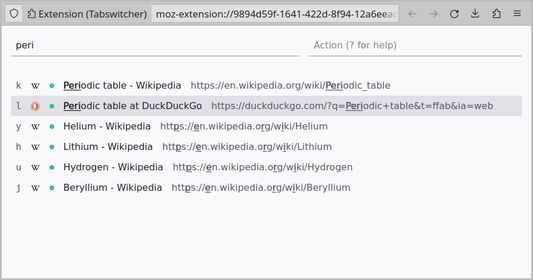

Sobre esta extensión
Switch between tabs and manage them with a fuzzy search and basic command toolset.
How to Use It:
1. Open the search page using the extension icon or by pressing F2.
You can customize the keyboard shortcut by accessing the "Manage Extension Shortcuts" in Firefox settings.
2. Filter the list of open tabs with the searchbox.
3. Switch to the top tab in search results with the Enter key, choose any other tab with Arrow Keys or press the Tab key to activate the actionbox.
4. Press the Esc key to activate the searchbox or close the page if the searchbox is focused.
Availible Commands:
To invoke any of the commands, enter the command symbol and tab label, if
required, in the actionbox.
For example: fjk, dlum or S.
- f: Navigate to the labeled tab.
- F: Jump to the first tab in search results.
- d: close (delete) the labeled tab.
- D: Close the first search results tab.
- c: Copy (or clone) the labeled tab.
- C: Duplicate the first search results tab.
- s: Suspend the labeled tab.
- S: Suspend all search results tabs.
- p: Pin or unpin the labeled tab.
- e: Move (extract) the tab to a popup window.
- q: Quit the search page.
- ?: Navigate to this page.
Keyboard Shortcut Conflict:
If the default F2 key does not work, check for conflicts on the "Manage Extension Shortcuts" page in the drop-down menu with "Gear" icon on the "Manage Your Extensions" page (Ctrl + Shift + A).
How to Use It:
1. Open the search page using the extension icon or by pressing F2.
You can customize the keyboard shortcut by accessing the "Manage Extension Shortcuts" in Firefox settings.
2. Filter the list of open tabs with the searchbox.
3. Switch to the top tab in search results with the Enter key, choose any other tab with Arrow Keys or press the Tab key to activate the actionbox.
4. Press the Esc key to activate the searchbox or close the page if the searchbox is focused.
Availible Commands:
To invoke any of the commands, enter the command symbol and tab label, if
required, in the actionbox.
For example: fjk, dlum or S.
- f: Navigate to the labeled tab.
- F: Jump to the first tab in search results.
- d: close (delete) the labeled tab.
- D: Close the first search results tab.
- c: Copy (or clone) the labeled tab.
- C: Duplicate the first search results tab.
- s: Suspend the labeled tab.
- S: Suspend all search results tabs.
- p: Pin or unpin the labeled tab.
- e: Move (extract) the tab to a popup window.
- q: Quit the search page.
- ?: Navigate to this page.
Keyboard Shortcut Conflict:
If the default F2 key does not work, check for conflicts on the "Manage Extension Shortcuts" page in the drop-down menu with "Gear" icon on the "Manage Your Extensions" page (Ctrl + Shift + A).
Rated 0 by 0 reviewers
Permissions and dataSaber más
Permisos requeridos:
- Acceder a las pestañas cerradas recientemente
- Acceder a las pestañas del navegador
Más información
- Enlaces del complemento
- Versión
- 1.1.1
- Tamaño
- 24,82 KB
- Última actualización
- hace 2 años (26 de ene. de 2024)
- Categorías relacionadas
- Licencia
- MIT License
- Historial de versiones
- Añadir a la colección
Más extensiones de He4eT
- Todavía no hay valoraciones
- Todavía no hay valoraciones
- Todavía no hay valoraciones
- Todavía no hay valoraciones
- Todavía no hay valoraciones
- Todavía no hay valoraciones