Edit with Sublime Text szerző: Joe Ertaba
Edit an HTML element with Sublime Text editor with real-time updates
43 felhasználó43 felhasználó
Kiegészítő metaadatai
Képernyőképek
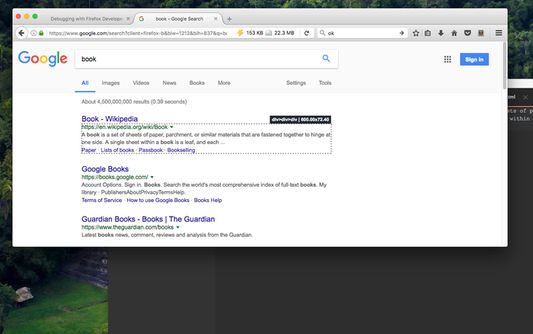
A kiegészítő névjegye
With this extension, the content of an HTML node element can be edited in Sublime Text with real-time updates upon saving of the generated temporary file. It is also possible to use this extension to edit textarea and input[type=text] elements.
There are two methods to send an HTML node to the Sublime Editor
1. Use the toolbar button to activate the simple inspector. Then click on the HTML node. To cancel the operation, press the Esc key.
2. Use the dev tools "Elements" panel. A new sub-pane is added to this panel. Select "Edit as HTML", then select an HTML node. When you are ready, press the button to open the content in the Sublime Text editor.
Note: You can edit multiple nodes simultaneously with this extension
Note: Files are stored in the OS temporary directory, so there is no need to delete them manually
Note: As of version 0.1.3, it is possible to use the external editor to edit editable input and textarea elements. This is useful if the built-in editor is not suitable or it is not resizable
Note: You can use the devtools panel to convert an external script or an external CSS resource to an internal equivalent. This way you can send the content to the external editor.
The following extensions are used when a temporary resource is created:
1. HTML -> if innerHTML or outerHTML content is sent to the external editor
2. JS -> if an inline script is being edited
3. TXT -> If an editable area is being edited
For more info please visit:
http://add0n.com/edit-as-html.html
For bug reports use:
https://github.com/belaviyo/edit-as-html/issues
There are two methods to send an HTML node to the Sublime Editor
1. Use the toolbar button to activate the simple inspector. Then click on the HTML node. To cancel the operation, press the Esc key.
2. Use the dev tools "Elements" panel. A new sub-pane is added to this panel. Select "Edit as HTML", then select an HTML node. When you are ready, press the button to open the content in the Sublime Text editor.
Note: You can edit multiple nodes simultaneously with this extension
Note: Files are stored in the OS temporary directory, so there is no need to delete them manually
Note: As of version 0.1.3, it is possible to use the external editor to edit editable input and textarea elements. This is useful if the built-in editor is not suitable or it is not resizable
Note: You can use the devtools panel to convert an external script or an external CSS resource to an internal equivalent. This way you can send the content to the external editor.
The following extensions are used when a temporary resource is created:
1. HTML -> if innerHTML or outerHTML content is sent to the external editor
2. JS -> if an inline script is being edited
3. TXT -> If an editable area is being edited
For more info please visit:
http://add0n.com/edit-as-html.html
For bug reports use:
https://github.com/belaviyo/edit-as-html/issues
Értékelés 4 szerkesztő által: 4
Engedélyek és adatok
Szükséges engedélyek:
- Üzenetváltás Firefoxon kívüli programokkal
- Értesítések megjelenítése
Nem kötelező engedélyek:
- Fájlok letöltése, valamint a letöltési előzmények olvasása és módosítása
- Az adatai elérése az összes webhelyhez
További információk
- Kiegészítő hivatkozásai
- Verzió
- 0.1.5
- Méret
- 143,74 kB
- Legutóbb frissítve
- 6 éve (2020. márc. 14.)
- Kapcsolódó kategóriák
- Adatvédelmi irányelvek
- Olvassa el a kiegészítő adatvédelmi irányelveit
- Verziótörténet
- Gyűjteményhez adás
A kiegészítő fejlesztője azt kéri, hogy egy csekély összeggel támogassa a további fejlesztést.