Rename Tab Title 作成者: Anush Veeranala
Renames the Tab Title (Persistent across the sessions). Renaming to add custom words in tab titles makes it easy to search for tabs in the address bar.
2,464 Users2,464 Users
拡張機能メタデータ
スクリーンショット

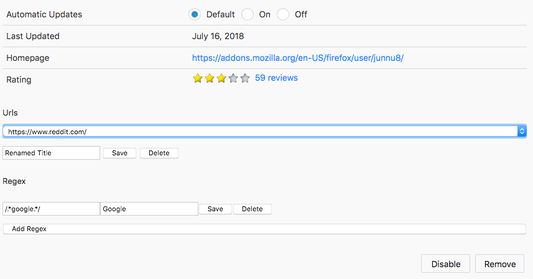
この拡張機能について
Renames the Tab Title (Firefox 52+)
Click the icon on the ToolBar (or) use the shortcut Cmd/Ctrl + Shift+ E (instructions to customize are mentioned at bottom)
You'll get a popup, enter the new title
a)Click on Save (or) Press Enter to Save or Esc to close the popup without saving title
(closing the Popup without saving makes the title non persistent)
---
b) Click on "Edit All" in the popup to manage saved titles or use regex feature
In Urls section, select the URL from dropdown located at the bottom of the page
Edit the Title in textbox
Click on save (or) Press Enter to save the title.
Click on delete to delete the title.
In Regex section, add/update regex and the corresponding title and press "Save"
eg: /.*google.*/ matches all the websites which has the term google in the url,
/*/ matches all websites
*some websites keeps updating the title on some events (eg: gmail.com updates title whenever hangouts gets initialized and whenever someone pings) this addon doesn't work in such cases as i didn't add the polling. If have any workaround for this please do mention in the comments.. thanks
If you have any suggestion for shortcut.
Please mention it in the comments and the reason why it is better.
customizing shortcut
- for version 68+
1. Go to about:addons
2. Click on setting's icon -> Manage extension shortcuts. Scroll to Rename Tab Title and customize
For Chrome : https://chrome.google.com/webstore/detail/rename-tab-title/kppndhfiaenbiioipolacicknfmdcdep?hl=en-GB
Click the icon on the ToolBar (or) use the shortcut Cmd/Ctrl + Shift+ E (instructions to customize are mentioned at bottom)
You'll get a popup, enter the new title
a)Click on Save (or) Press Enter to Save or Esc to close the popup without saving title
(closing the Popup without saving makes the title non persistent)
---
b) Click on "Edit All" in the popup to manage saved titles or use regex feature
In Urls section, select the URL from dropdown located at the bottom of the page
Edit the Title in textbox
Click on save (or) Press Enter to save the title.
Click on delete to delete the title.
In Regex section, add/update regex and the corresponding title and press "Save"
eg: /.*google.*/ matches all the websites which has the term google in the url,
/*/ matches all websites
*some websites keeps updating the title on some events (eg: gmail.com updates title whenever hangouts gets initialized and whenever someone pings) this addon doesn't work in such cases as i didn't add the polling. If have any workaround for this please do mention in the comments.. thanks
If you have any suggestion for shortcut.
Please mention it in the comments and the reason why it is better.
customizing shortcut
- for version 68+
1. Go to about:addons
2. Click on setting's icon -> Manage extension shortcuts. Scroll to Rename Tab Title and customize
For Chrome : https://chrome.google.com/webstore/detail/rename-tab-title/kppndhfiaenbiioipolacicknfmdcdep?hl=en-GB
Rated 3.7 by 114 reviewers
Permissions and data
詳しい情報
- バージョン
- 1.3resigned1
- サイズ
- 93.47 KB
- 最終更新日
- 2年前 (2024年4月25日)
- バージョン履歴
- コレクションへ追加