ExcaliburAI - Civitai Prompt Extractor sɣur Digital Ego One
Copies prompt and metadata in clipboard with 1 click from Ai-generated images, if there is any.
78 yiseqdacen78 yiseqdacen
Ilaq-ak·am Firefox i useqdec n usiɣzef-a
Asiɣzef aɣefisefka
Tuṭṭfiwin n wegdil
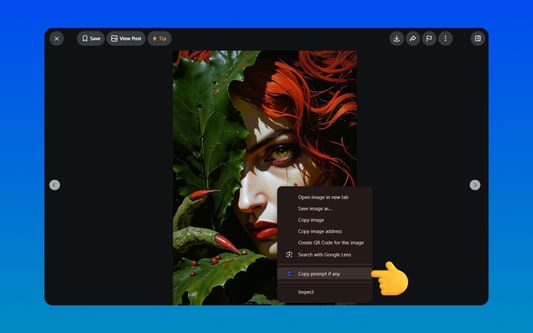
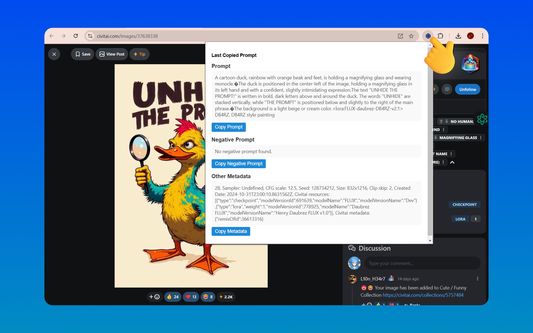
Ɣef usiɣzef agi
Features:
🖼️ Context Menu Integration: Right-click on any AI-generated image and select "Copy Prompt If Any" to instantly extract prompt data.
🖥️ Interactive Popup Interface:
🔍 Organized Sections: View Prompt, Negative Prompt, and Other Metadata in clearly labeled sections.
📋 Individual Copy Buttons: Copy each section separately with dedicated Copy buttons.
💡 Responsive Design: Clean layout that adapts to various screen sizes without horizontal scrolling.
🔒 Secure Handling: All data is processed locally within your browser, ensuring privacy and security.
⚡ Quick Access: Instantly access the latest copied information directly from the popup.
✂️ Intelligent Parsing: Automatically parses and formats EXIF data to accurately separate prompts and metadata.
⚙️ Customizable Settings:
Enable/Disable Notifications: Choose whether to receive alerts upon successful or failed copy actions.
Specify Allowed Domains: Restrict the extension's functionality to specific websites for enhanced security.
🚀 In-Memory Caching: Optimizes performance by caching EXIF data during your browsing session.
🔒 Privacy-Focused: Operates entirely within your browser without transmitting any data externally.
🖥️ Usage:
Extracting Prompts:
Navigate to any AI-generated image on supported websites.
Right-click on the image and select "Copy Prompt If Any" from the context menu.
Viewing Extracted Data:
Click on the ExcaliburAI toolbar icon to open the popup.
The popup displays the Prompt, Negative Prompt, and Other Metadata in separate sections.
Copying Data:
Use the Copy buttons next to each section to copy the respective data to your clipboard.
⚙️ Configuration
Access the extension's settings to customize its behavior:
Open Options Page:
Click on the ExcaliburAI toolbar icon.
Click on the Settings or Options button within the popup, or navigate to chrome://extensions/, find ExcaliburAI, and click Details > Extension options.
Configure Settings:
Enable/Disable Notifications: Toggle to receive or suppress notifications.
Specify Allowed Domains: Enter domains where the extension is permitted to extract prompt data.
🖼️ Context Menu Integration: Right-click on any AI-generated image and select "Copy Prompt If Any" to instantly extract prompt data.
🖥️ Interactive Popup Interface:
🔍 Organized Sections: View Prompt, Negative Prompt, and Other Metadata in clearly labeled sections.
📋 Individual Copy Buttons: Copy each section separately with dedicated Copy buttons.
💡 Responsive Design: Clean layout that adapts to various screen sizes without horizontal scrolling.
🔒 Secure Handling: All data is processed locally within your browser, ensuring privacy and security.
⚡ Quick Access: Instantly access the latest copied information directly from the popup.
✂️ Intelligent Parsing: Automatically parses and formats EXIF data to accurately separate prompts and metadata.
⚙️ Customizable Settings:
Enable/Disable Notifications: Choose whether to receive alerts upon successful or failed copy actions.
Specify Allowed Domains: Restrict the extension's functionality to specific websites for enhanced security.
🚀 In-Memory Caching: Optimizes performance by caching EXIF data during your browsing session.
🔒 Privacy-Focused: Operates entirely within your browser without transmitting any data externally.
🖥️ Usage:
Extracting Prompts:
Navigate to any AI-generated image on supported websites.
Right-click on the image and select "Copy Prompt If Any" from the context menu.
Viewing Extracted Data:
Click on the ExcaliburAI toolbar icon to open the popup.
The popup displays the Prompt, Negative Prompt, and Other Metadata in separate sections.
Copying Data:
Use the Copy buttons next to each section to copy the respective data to your clipboard.
⚙️ Configuration
Access the extension's settings to customize its behavior:
Open Options Page:
Click on the ExcaliburAI toolbar icon.
Click on the Settings or Options button within the popup, or navigate to chrome://extensions/, find ExcaliburAI, and click Details > Extension options.
Configure Settings:
Enable/Disable Notifications: Toggle to receive or suppress notifications.
Specify Allowed Domains: Enter domains where the extension is permitted to extract prompt data.
Git: https://github.com/digitalego-one/ExcaliburAI-Civitai-Prompt-Extractor/tree/v1.2
Rated 5 by 1 reviewer
Tisirag akked yisefkaIssin ugar
Yesra tisirag:
- Ad k-d-isken ilɣa
- Kcem ɣer isefka-inek deg ismal web meṛṛa
Ugar n telɣut
- TigIseɣwan n uzegrir
- Lqem
- 1.2.0
- Teɣzi
- 272,18 KB
- Aleqqem aneggaru
- pred 8 meseci (12. jan. 2025)
- Taggayin i ilan assaɣ
- Turagt
- Turagt IT
- Amazray n Lqem
- Rnu ar tegrumma
Ugar n isiɣzaf sɣur Digital Ego One
- Ulac tazmilt akka tura
- Ulac tazmilt akka tura
- Ulac tazmilt akka tura
- Ulac tazmilt akka tura
- Ulac tazmilt akka tura
- Ulac tazmilt akka tura