Remove/Crop-to Selection sɣur Nikos Asimakis
Remove or crop-to selection from context menu so that you can print or save only the parts you need. Additionally you can remove clicked elements and also remove ads, videos or other third-party content from web pages.
511 yiseqdacen511 yiseqdacen
Asiɣzef aɣefisefka
Tuṭṭfiwin n wegdil
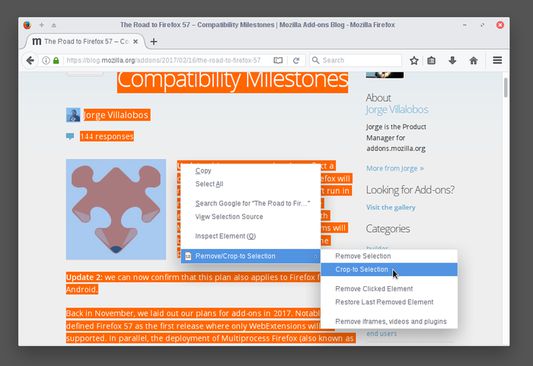
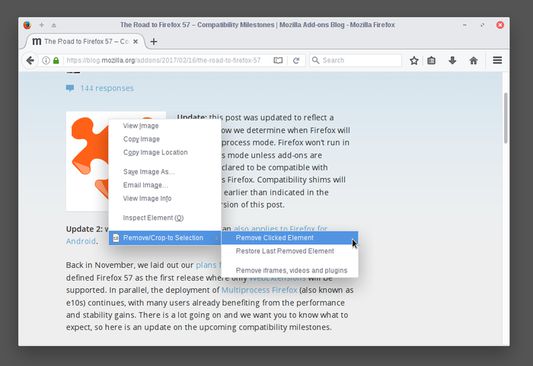
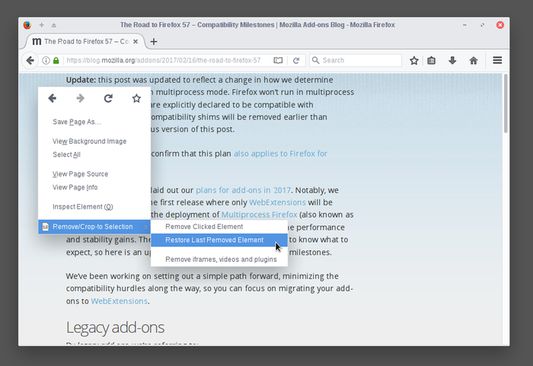
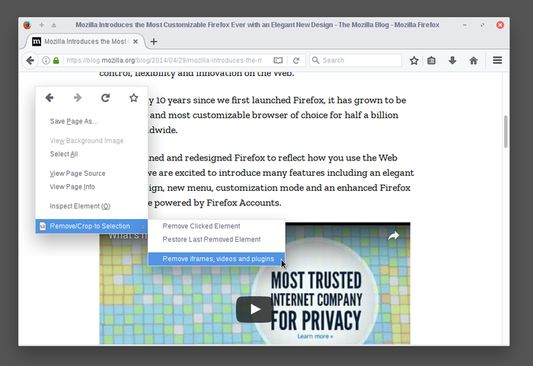
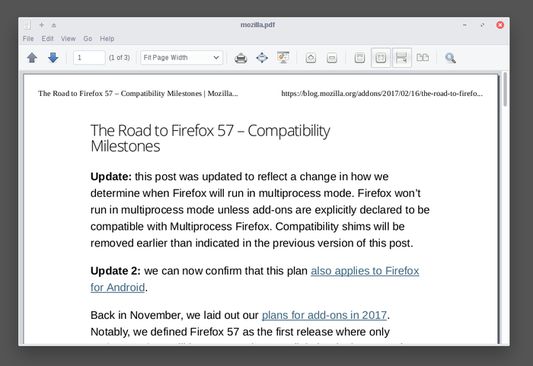
Ɣef usiɣzef agi
Sometimes you may want to print or save only a part of a web page.
With this add-on you can select a part of a web page (text, images, etc), right click on the selection and:
Now you can print or save only the parts of a web page you want.
All your changes are local and non permanent and by reloading the web page all your changes are gone.
Additionally, you can right click any element (image, paragraph, title, etc) on the web page and click "Remove Clicked Element" to remove it. To undo your last edit right click and select "Restore Last Removed Element" or simply reload the web page like before.
If your web page contains third party content (like ads, iframes, etc) or multimedia content (like videos, plugins, etc) right click on an empty part of the web page and select "Remove iframes, videos & plugins". This way you can remove annoyances and make sure that they are not included when you print or save the page.
With this add-on you can select a part of a web page (text, images, etc), right click on the selection and:
- click "Remove Selection" from the context menu to remove the selection, or
- click "Crop-to Selection" to keep only the selection and remove everything else.
Now you can print or save only the parts of a web page you want.
All your changes are local and non permanent and by reloading the web page all your changes are gone.
Additionally, you can right click any element (image, paragraph, title, etc) on the web page and click "Remove Clicked Element" to remove it. To undo your last edit right click and select "Restore Last Removed Element" or simply reload the web page like before.
If your web page contains third party content (like ads, iframes, etc) or multimedia content (like videos, plugins, etc) right click on an empty part of the web page and select "Remove iframes, videos & plugins". This way you can remove annoyances and make sure that they are not included when you print or save the page.
Rated 3,9 by 14 reviewers
Tisirag akked yisefkaIssin ugar
Yesra tisirag:
- Kcem ɣer isefka-inek deg ismal web meṛṛa
Ugar n telɣut
- Lqem
- 0.3resigned1
- Teɣzi
- 17,12 KB
- Aleqqem aneggaru
- un an în urmă (25 apr. 2024)
- Taggayin i ilan assaɣ
- Amazray n Lqem
- Rnu ar tegrumma