Save to PDF now - with no preview sɣur jscher2000
Firefox can Print to PDF but some users want to speed it up by skipping the preview. Now you can call Firefox's built-in Save to PDF feature using a toolbar button, keyboard shortcut, or the right-click context menu.
157 yiseqdacen157 yiseqdacen
Asiɣzef aɣefisefka
Tuṭṭfiwin n wegdil
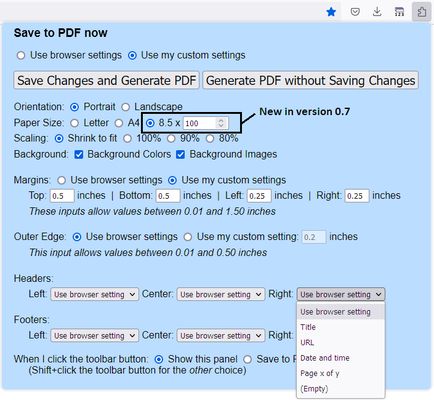
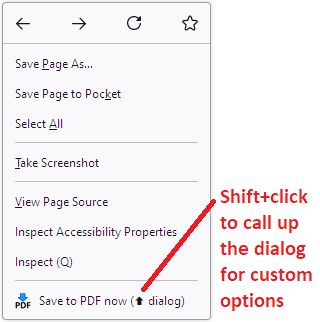
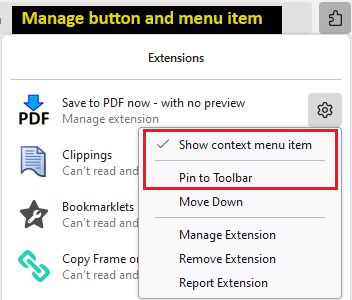
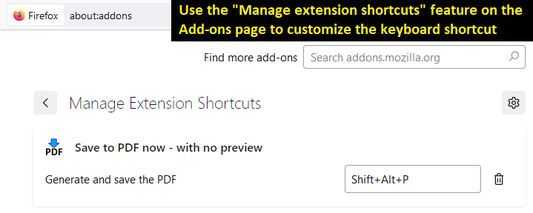
Ɣef usiɣzef agi
Three ways to print
Best for pages that you know will print correctly from past experience, since there's no preview.
Toolbar button
Click the button to open the setup panel. Print without customizing, or set your own margins, headers/footers, etc. Note: for quicker access, pin the button to the main part of the toolbar using the steps in Manage your extensions using the extensions button in the toolbar.
Or Shift+click the button to immediately generate the PDF. If you prefer to make a regular click do this, look for the "When I click the toolbar button" setting on the setup panel, and use Save Changes and Generate PDF to save it.
Right-click context menu
Regular click the "Save to PDF now" menu item to immediately generate the PDF. Shift+click it to drop the setup panel and customize your margins, header/footers, etc. (Note: drop-down doesn't appear in popup windows that do not have a regular toolbar.)
If you want to reduce menu clutter, you can remove this item. Right-click the toolbar button and uncheck "Show context menu item."
Keyboard shortcut
By default, Shift+Alt+P will immediately generate the PDF. Since this is a bit awkward, you can customize the keyboard shortcut using the steps in this support article: Manage extension shortcuts in Firefox.
Best for pages that you know will print correctly from past experience, since there's no preview.
Toolbar button
Click the button to open the setup panel. Print without customizing, or set your own margins, headers/footers, etc. Note: for quicker access, pin the button to the main part of the toolbar using the steps in Manage your extensions using the extensions button in the toolbar.
Or Shift+click the button to immediately generate the PDF. If you prefer to make a regular click do this, look for the "When I click the toolbar button" setting on the setup panel, and use Save Changes and Generate PDF to save it.
Right-click context menu
Regular click the "Save to PDF now" menu item to immediately generate the PDF. Shift+click it to drop the setup panel and customize your margins, header/footers, etc. (Note: drop-down doesn't appear in popup windows that do not have a regular toolbar.)
If you want to reduce menu clutter, you can remove this item. Right-click the toolbar button and uncheck "Show context menu item."
Keyboard shortcut
By default, Shift+Alt+P will immediately generate the PDF. Since this is a bit awkward, you can customize the keyboard shortcut using the steps in this support article: Manage extension shortcuts in Firefox.
Rated 3,5 by 6 reviewers
Ugar n telɣut
- TigIseɣwan n uzegrir
- Lqem
- 0.9
- Teɣzi
- 23,91 KB
- Aleqqem aneggaru
- kaksi vuotta sitten (19. maalis 2024)
- Taggayin i ilan assaɣ
- Amazray n Lqem
- Rnu ar tegrumma