YouTube Screenshot Button Autor: Serafim
Quickly extract video frames from YouTube and save to JPG images with just one click.
254 používateľov254 používateľov
Na použitie tohto rozšírenia budete potrebovať Firefox
Metadáta rozšírenia
Snímky obrazovky
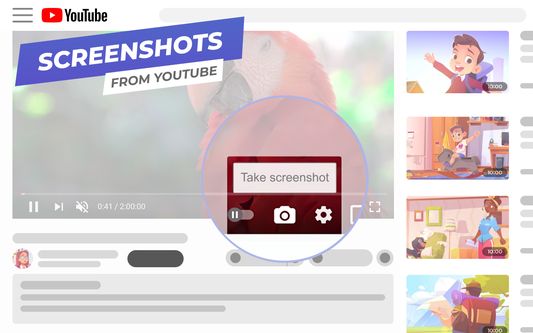
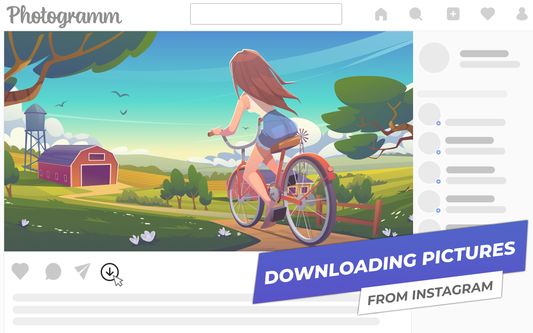
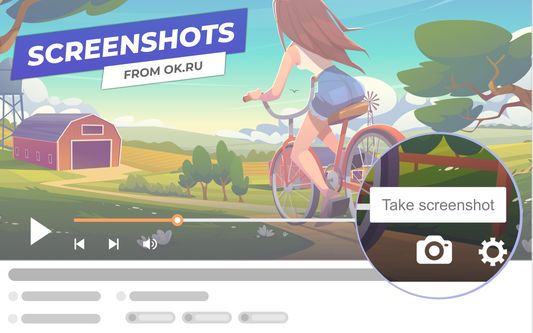
O tomto rozšírení
YouTube Screenshot Button is a modern browser extension that allows you to take and save high-quality screenshots from any YouTube and OK.ru video to your PC with just one click. Without using third-party programs, without cropping the video player frames. Fast, easy and safe, without viruses and ads.
To take a screenshot just click on the camera image at the bottom of the online video player.
Features of the browser extension:
To take a screenshot just click on the camera image at the bottom of the online video player.
Features of the browser extension:
- The screenshot button, perfectly integrated into the interface of the YouTube and OK.ru player, allows you to take snapshots without stopping the playback;
- The frame is saved without video player frames in the highest possible quality in jpeg format;
- The screenshot gets the original name of the video, as it was on the service's website. That means it is always easy to be found;
- "Embedded" video screenshots loading support, i.e. YouTube and OK.ru videos hosted on third-party sites.
Hodnotené 4,9 od 28 recenzentov
Povolenia a údajeĎalšie informácie
Požadované oprávnenia:
- Pristupovať k údajom pre všetky webové stránky
Ďalšie informácie
- Odkazy doplnku
- Verzia
- 0.7.68.0
- Veľkosť
- 377,08 kB
- Posledná aktualizácia
- pred 7 mesiacmi (24. feb 2025)
- Príbuzné kategórie
- Licencia
- Mozilla Public License 2.0
- História verzií
- Pridať do kolekcie
Poznámky k vydaniu pre verziu 0.7.68.0
For the sake of reproducibility please use only specified product versions:
* node v20.12.0
* npm v10.2.4
You can use nvm for handling node version install nvm
After installation do:
Check:
# Build instructions:
* The OS: MacOS, Windows or Linux
* A step-by-step command line sequence:
*
*
* The extension will be placed in the
Building with Docker Buildkit (https://docs.docker.com/build/buildkit/#getting-started)
Windows:
Linux:
* node v20.12.0
* npm v10.2.4
You can use nvm for handling node version install nvm
After installation do:
nvm install 20.12.0
nvm use 20.12.0
npm install -g npm@10.2.4Check:
node -v
npm -v# Build instructions:
* The OS: MacOS, Windows or Linux
* A step-by-step command line sequence:
*
npm install*
npm run build* The extension will be placed in the
build/idl-screenshot-gv-firefox folderBuilding with Docker Buildkit (https://docs.docker.com/build/buildkit/#getting-started)
Windows:
set "DOCKER_BUILDKIT=1" & docker build -f Docker.buildkit -o build .
Linux:
DOCKER_BUILDKIT=1 docker build -f Docker.buildkit -o build .
Ďalšie rozšírenia od autora Serafim
- Doplnok zatiaľ nie je ohodnotený
- Doplnok zatiaľ nie je ohodnotený
- Doplnok zatiaľ nie je ohodnotený
- Doplnok zatiaľ nie je ohodnotený
- Doplnok zatiaľ nie je ohodnotený
- Doplnok zatiaľ nie je ohodnotený