Tabswitcher — He4eT
The must-have extension for a mouse-free Firefox experience
4 Users4 Users
Za uporabo te razširitve potrebujete Firefox
Metapodatki o razširitvi
Posnetki zaslona

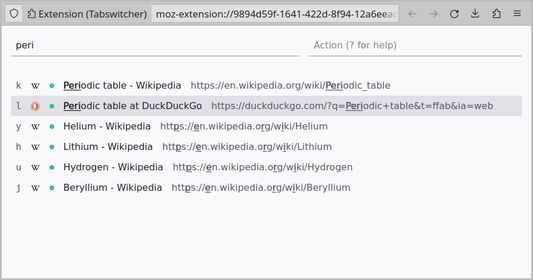

O tej razširitvi
Switch between tabs and manage them with a fuzzy search and basic command toolset.
How to Use It:
1. Open the search page using the extension icon or by pressing F2.
You can customize the keyboard shortcut by accessing the "Manage Extension Shortcuts" in Firefox settings.
2. Filter the list of open tabs with the searchbox.
3. Switch to the top tab in search results with the Enter key, choose any other tab with Arrow Keys or press the Tab key to activate the actionbox.
4. Press the Esc key to activate the searchbox or close the page if the searchbox is focused.
Availible Commands:
To invoke any of the commands, enter the command symbol and tab label, if
required, in the actionbox.
For example: fjk, dlum or S.
- f: Navigate to the labeled tab.
- F: Jump to the first tab in search results.
- d: close (delete) the labeled tab.
- D: Close the first search results tab.
- c: Copy (or clone) the labeled tab.
- C: Duplicate the first search results tab.
- s: Suspend the labeled tab.
- S: Suspend all search results tabs.
- p: Pin or unpin the labeled tab.
- e: Move (extract) the tab to a popup window.
- q: Quit the search page.
- ?: Navigate to this page.
Keyboard Shortcut Conflict:
If the default F2 key does not work, check for conflicts on the "Manage Extension Shortcuts" page in the drop-down menu with "Gear" icon on the "Manage Your Extensions" page (Ctrl + Shift + A).
How to Use It:
1. Open the search page using the extension icon or by pressing F2.
You can customize the keyboard shortcut by accessing the "Manage Extension Shortcuts" in Firefox settings.
2. Filter the list of open tabs with the searchbox.
3. Switch to the top tab in search results with the Enter key, choose any other tab with Arrow Keys or press the Tab key to activate the actionbox.
4. Press the Esc key to activate the searchbox or close the page if the searchbox is focused.
Availible Commands:
To invoke any of the commands, enter the command symbol and tab label, if
required, in the actionbox.
For example: fjk, dlum or S.
- f: Navigate to the labeled tab.
- F: Jump to the first tab in search results.
- d: close (delete) the labeled tab.
- D: Close the first search results tab.
- c: Copy (or clone) the labeled tab.
- C: Duplicate the first search results tab.
- s: Suspend the labeled tab.
- S: Suspend all search results tabs.
- p: Pin or unpin the labeled tab.
- e: Move (extract) the tab to a popup window.
- q: Quit the search page.
- ?: Navigate to this page.
Keyboard Shortcut Conflict:
If the default F2 key does not work, check for conflicts on the "Manage Extension Shortcuts" page in the drop-down menu with "Gear" icon on the "Manage Your Extensions" page (Ctrl + Shift + A).
Ocena 0 (0 mnenj)
Dovoljenja in podatkiVeč o tem
Zahtevana dovoljenja:
- dostopa do nedavno zaprtih zavihkov
- dostopa do zavihkov brskalnika
Več informacij
- Povezave dodatka
- Različica
- 1.1.1
- Velikost
- 24,82 KB
- Zadnja posodobitev
- pred 2 letoma (26. jan. 2024)
- Sorodne kategorije
- Licenca
- Licenca MIT
- Zgodovina različic
- Dodaj v zbirko
Več razširitev razvijalca He4eT
- Še ni ocenjeno
- Še ni ocenjeno
- Še ni ocenjeno
- Še ni ocenjeno
- Še ni ocenjeno
- Še ni ocenjeno