Edit with Sublime Text bởi Joe Ertaba
Edit an HTML element with Sublime Text editor with real-time updates
43 người dùng43 người dùng
Siêu dữ liệu mở rộng
Ảnh chụp màn hình
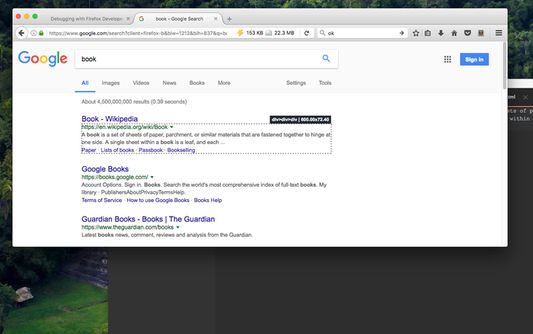
Về tiện ích mở rộng này
With this extension, the content of an HTML node element can be edited in Sublime Text with real-time updates upon saving of the generated temporary file. It is also possible to use this extension to edit textarea and input[type=text] elements.
There are two methods to send an HTML node to the Sublime Editor
1. Use the toolbar button to activate the simple inspector. Then click on the HTML node. To cancel the operation, press the Esc key.
2. Use the dev tools "Elements" panel. A new sub-pane is added to this panel. Select "Edit as HTML", then select an HTML node. When you are ready, press the button to open the content in the Sublime Text editor.
Note: You can edit multiple nodes simultaneously with this extension
Note: Files are stored in the OS temporary directory, so there is no need to delete them manually
Note: As of version 0.1.3, it is possible to use the external editor to edit editable input and textarea elements. This is useful if the built-in editor is not suitable or it is not resizable
Note: You can use the devtools panel to convert an external script or an external CSS resource to an internal equivalent. This way you can send the content to the external editor.
The following extensions are used when a temporary resource is created:
1. HTML -> if innerHTML or outerHTML content is sent to the external editor
2. JS -> if an inline script is being edited
3. TXT -> If an editable area is being edited
For more info please visit:
http://add0n.com/edit-as-html.html
For bug reports use:
https://github.com/belaviyo/edit-as-html/issues
There are two methods to send an HTML node to the Sublime Editor
1. Use the toolbar button to activate the simple inspector. Then click on the HTML node. To cancel the operation, press the Esc key.
2. Use the dev tools "Elements" panel. A new sub-pane is added to this panel. Select "Edit as HTML", then select an HTML node. When you are ready, press the button to open the content in the Sublime Text editor.
Note: You can edit multiple nodes simultaneously with this extension
Note: Files are stored in the OS temporary directory, so there is no need to delete them manually
Note: As of version 0.1.3, it is possible to use the external editor to edit editable input and textarea elements. This is useful if the built-in editor is not suitable or it is not resizable
Note: You can use the devtools panel to convert an external script or an external CSS resource to an internal equivalent. This way you can send the content to the external editor.
The following extensions are used when a temporary resource is created:
1. HTML -> if innerHTML or outerHTML content is sent to the external editor
2. JS -> if an inline script is being edited
3. TXT -> If an editable area is being edited
For more info please visit:
http://add0n.com/edit-as-html.html
For bug reports use:
https://github.com/belaviyo/edit-as-html/issues
Được xếp hạng 4 (bởi 1 người dùng)
Quyền hạn và dữ liệu
Quyền hạn bắt buộc:
- Giao tiếp với các ứng dụng khác bên ngoài Firefox
- Hiển thị thông báo cho bạn
Quyền hạn tùy chọn:
- Tải xuống các tập tin và chỉnh sửa lịch sử tải về của trình duyệt
- Truy cập dữ liệu của bạn trên mọi trang web
Thêm thông tin
- Liên kết tiện ích
- Phiên bản
- 0.1.5
- Kích cỡ
- 143,74 KB
- Cập nhật gần nhất
- 6 năm trước (14 Thg 03 2020)
- Thể loại có liên quan
- Giấy phép
- Mozilla Public License 2.0
- Chính sách riêng tư
- Đọc chính sách riêng tư của tiện ích này
- Lịch sử các phiên bản
- Thêm vào bộ sưu tập
Nhà phát triển của tiện ích mở rộng này yêu cầu bạn giúp hỗ trợ sự phát triển liên tục của nó bằng cách đóng góp nhỏ.