ChatGeppetto 作者: Deesea
ChatGeppetto is a browser extension to add a chatbot to all Websites you visit. he is internet aware and can answer questions about the current page and more. This Add-on can be used with Oobabooga Text Generation (TextGen) or with OpenAI API.
1 个用户1 个用户
扩展元数据
屏幕截图
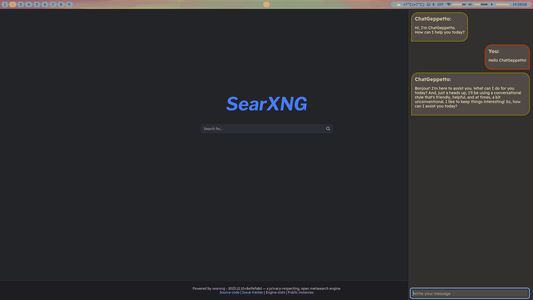
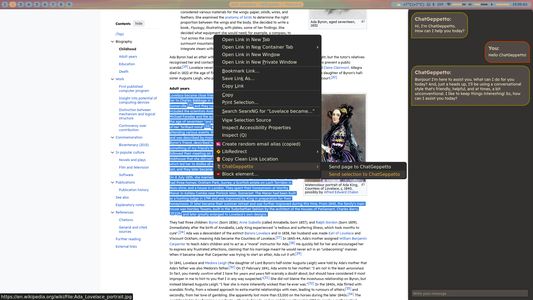
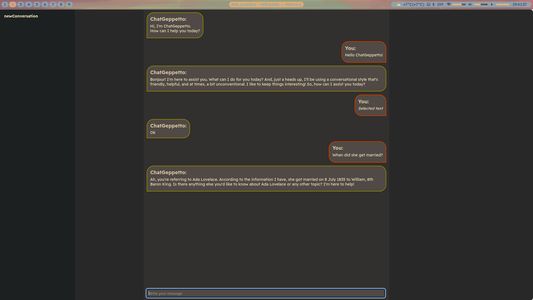
关于此扩展
# What's ChatGeppetto?
Basically, ChatGeppetto is a Firefox extension that allows you to chat with a LLM hosted on a OobaBooga TextGen interface or with OpenAI gpt-3.5-turbo. It allows easy integration between the web and LLMs, ready for easy summarization, Compiling multiple webpages to extract data, and much more.
Now it is also able to use the OpenAI API, but the main goal was to have a plugin able to use open-source LLMs.
I'm currently working on bug fixes and porting the extension to Chrome. Feel free to open issues on github and send pull requests. I started this project as a holiday project to learn more about LLM, and browser extensions. I still don't know how many time I will be able to spend on it. But I will try to make it better and better.
# Features
- Sidebar panel to chat with the bot.
- Open and close the panel with a keyboard shortcut.
- Feed text selection and pages to the bot memory.
- Internet aware bot. The bot can make searches on the internet before answering you.
- Bot configuration with special commands.
- Save and load conversations.
- input history and suggestions from past inputs.
- remove and insert user, bot or system messages in conversation.
- Fullscreen mode, with saved conversations panel
- Supports OpenAI ChatGPT and Oobabooga TextGen.
- Memory management: auto-cleaning of system prompts and auto summarisation of the beginning of the conversation.
- Continue on max tokens reached.
- Copy button to copy the bot answer to the clipboard.
- Syntax highlighting for code in the bot answers.
- Abort ongoing text generation.
# What do I need to run ChatGeppetto?
You need to have several things to be able to use all chatgeppetto features:
1. You need an instance of Oobabooga Text Genaration https://github.com/oobabooga/text-generation-webui running with the api mode enabled or an OpenAI api key.
2. To make ChatGeppetto internet aware, you need to use a SearxNG searxng https://github.com/searxng/searxng instance, one is set by default, but for best privacy, use your own.
3. You need to use a Firefox browser with the ChatGeppetto extension installed.
# How do I install ChatGeppetto?
Just install the add-on from the store like any other add-on.
# How do I use ChatGeppetto?
## Configuration of Oobabooga Text Generation (optional)
1. You need to have an instance of Oobabooga Text Generation running.
2. In the session tab, activate the API mode and openai.
3. If you plan to access it from the internet, you need to configure an api key. add --api-key <my_super_secret_key> to the command line.
4. I suggest to make at least one character dedicated to the plugin in the `parameters` -> `character` tab. Ideally, you should make à character per language you want to use. For example, a my-super-assistant-en and a my-super-assistant-fr if you want to be able to chat in english and in french.
## Add-On configuration (First time only)
1. Once the extension is installed, type CTRL+y to open the ChatGeppetto panel.
2. To configure the API endpoint, type ":set api <api_endpoint>" (only if using TextGen).
3. To configure your API key, type ":set apikey <api_key>".
4. If you use TextGen, you also need to configure the TextGen prompt template. Type ":set template <prompt_template>".
5. And the character to use to generate answers. Type ":set character <character_name>".
6. To configure the searx endpoint, type ":set searchEngine <searx_endpoint>".
7. Optionally, you can configure the default language for the bot. Type ":set language <language_code>". (Only `en` and `fr` available for now)
8. You can change the name of the bot by typing ":set assistant <bot_name>.
9. And your name by typing ":set you <your_name>".
## Chatting with the bot
To chat with the bot, you simply need to type your message in the input field and press enter. The bot will answer you in the chat window.
If you want ChatGeppetto to make a search on the internet before answering you, you need to finish your prompt with `+i`. The answer will take more time to generate, but it will be more relevant and use recent data.
You can select text on a page and Drag and Drop it in the input field. The text will be fed to the bot memory and will be used to generate subsequent answers.
The add-on adds a `Read Page Content` entry in the context menu. If you select this entry, the add-on will read the content of the current page and feed it to the bot memory. The bot will use this information to generate subsequent answers.
If you want to get ChatGeppetto to read other pages, simply tyle a URL in the input field and press enter or darg and drop a link on the field. The bot memory will be fed with the content od those pages.
Pay attention feeding too much data to the bot memory. It can lead to unexpected results specially with Model with a short context. Mixtral 8x7b works wonders with a large context and is recommended. As a rule of thumb, the longer the context, the slower the generation.
You can use special commands starting with a colon `:` to interact with the bot. Yes, I'm a huge Vim fanboy and I use Surfingkeys https://github.com/brookhong/Surfingkeys in my browser ;-). The availlable commands can be listed by just saying `help` to the bot.
You can save and load conversations. To save a conversation, type `:save <name>`. To load a conversation, type `:load <name>` and `:list` lists all saved conversations.
When you start typing in the input field, ChatGeppetto will suggest you previous inputs. You can use the up and down arrows to navigate in the suggestions.
Use `pop` and `push [role] [message]` to remove and insert user, bot or system messages in the current conversation.
When the bot answers in a dimmed bubble, it means that the answer was a notification and is not saved in the conversation.
Finally, type CTRL + SHIFT + y to enter fullscreen mode. In fullscreen mode a panel with all saved conversations is displayed when you approach the mouse to the left border of the screen. You can click on aconversation to load it.
Basically, ChatGeppetto is a Firefox extension that allows you to chat with a LLM hosted on a OobaBooga TextGen interface or with OpenAI gpt-3.5-turbo. It allows easy integration between the web and LLMs, ready for easy summarization, Compiling multiple webpages to extract data, and much more.
Now it is also able to use the OpenAI API, but the main goal was to have a plugin able to use open-source LLMs.
I'm currently working on bug fixes and porting the extension to Chrome. Feel free to open issues on github and send pull requests. I started this project as a holiday project to learn more about LLM, and browser extensions. I still don't know how many time I will be able to spend on it. But I will try to make it better and better.
# Features
- Sidebar panel to chat with the bot.
- Open and close the panel with a keyboard shortcut.
- Feed text selection and pages to the bot memory.
- Internet aware bot. The bot can make searches on the internet before answering you.
- Bot configuration with special commands.
- Save and load conversations.
- input history and suggestions from past inputs.
- remove and insert user, bot or system messages in conversation.
- Fullscreen mode, with saved conversations panel
- Supports OpenAI ChatGPT and Oobabooga TextGen.
- Memory management: auto-cleaning of system prompts and auto summarisation of the beginning of the conversation.
- Continue on max tokens reached.
- Copy button to copy the bot answer to the clipboard.
- Syntax highlighting for code in the bot answers.
- Abort ongoing text generation.
# What do I need to run ChatGeppetto?
You need to have several things to be able to use all chatgeppetto features:
1. You need an instance of Oobabooga Text Genaration https://github.com/oobabooga/text-generation-webui running with the api mode enabled or an OpenAI api key.
2. To make ChatGeppetto internet aware, you need to use a SearxNG searxng https://github.com/searxng/searxng instance, one is set by default, but for best privacy, use your own.
3. You need to use a Firefox browser with the ChatGeppetto extension installed.
# How do I install ChatGeppetto?
Just install the add-on from the store like any other add-on.
# How do I use ChatGeppetto?
## Configuration of Oobabooga Text Generation (optional)
1. You need to have an instance of Oobabooga Text Generation running.
2. In the session tab, activate the API mode and openai.
3. If you plan to access it from the internet, you need to configure an api key. add --api-key <my_super_secret_key> to the command line.
4. I suggest to make at least one character dedicated to the plugin in the `parameters` -> `character` tab. Ideally, you should make à character per language you want to use. For example, a my-super-assistant-en and a my-super-assistant-fr if you want to be able to chat in english and in french.
## Add-On configuration (First time only)
1. Once the extension is installed, type CTRL+y to open the ChatGeppetto panel.
2. To configure the API endpoint, type ":set api <api_endpoint>" (only if using TextGen).
3. To configure your API key, type ":set apikey <api_key>".
4. If you use TextGen, you also need to configure the TextGen prompt template. Type ":set template <prompt_template>".
5. And the character to use to generate answers. Type ":set character <character_name>".
6. To configure the searx endpoint, type ":set searchEngine <searx_endpoint>".
7. Optionally, you can configure the default language for the bot. Type ":set language <language_code>". (Only `en` and `fr` available for now)
8. You can change the name of the bot by typing ":set assistant <bot_name>.
9. And your name by typing ":set you <your_name>".
## Chatting with the bot
To chat with the bot, you simply need to type your message in the input field and press enter. The bot will answer you in the chat window.
If you want ChatGeppetto to make a search on the internet before answering you, you need to finish your prompt with `+i`. The answer will take more time to generate, but it will be more relevant and use recent data.
You can select text on a page and Drag and Drop it in the input field. The text will be fed to the bot memory and will be used to generate subsequent answers.
The add-on adds a `Read Page Content` entry in the context menu. If you select this entry, the add-on will read the content of the current page and feed it to the bot memory. The bot will use this information to generate subsequent answers.
If you want to get ChatGeppetto to read other pages, simply tyle a URL in the input field and press enter or darg and drop a link on the field. The bot memory will be fed with the content od those pages.
Pay attention feeding too much data to the bot memory. It can lead to unexpected results specially with Model with a short context. Mixtral 8x7b works wonders with a large context and is recommended. As a rule of thumb, the longer the context, the slower the generation.
You can use special commands starting with a colon `:` to interact with the bot. Yes, I'm a huge Vim fanboy and I use Surfingkeys https://github.com/brookhong/Surfingkeys in my browser ;-). The availlable commands can be listed by just saying `help` to the bot.
You can save and load conversations. To save a conversation, type `:save <name>`. To load a conversation, type `:load <name>` and `:list` lists all saved conversations.
When you start typing in the input field, ChatGeppetto will suggest you previous inputs. You can use the up and down arrows to navigate in the suggestions.
Use `pop` and `push [role] [message]` to remove and insert user, bot or system messages in the current conversation.
When the bot answers in a dimmed bubble, it means that the answer was a notification and is not saved in the conversation.
Finally, type CTRL + SHIFT + y to enter fullscreen mode. In fullscreen mode a panel with all saved conversations is displayed when you approach the mouse to the left border of the screen. You can click on aconversation to load it.
评分 0(1 位用户)
权限与数据
更多信息