Take Youtube Video Screenshots (+ GIF Maker) 作者: znwyrz
How to use - Download File : Left Click on Button - Download File with Prompt : Alt/Option + Left Click on Button - Copy to Clipboard : Shift + Left Click on Button - Selecting the Capture Area: Ctrl/Command + Left Click on Button
603 个用户603 个用户
您需要 Firefox 来使用此扩展
扩展元数据
屏幕截图

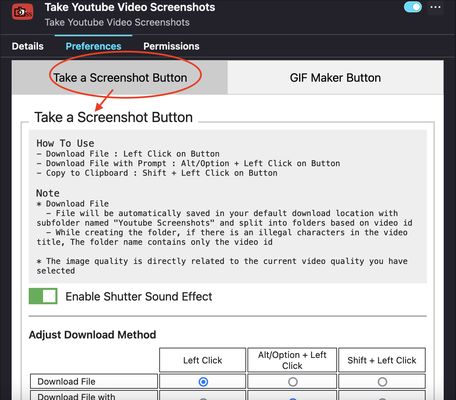
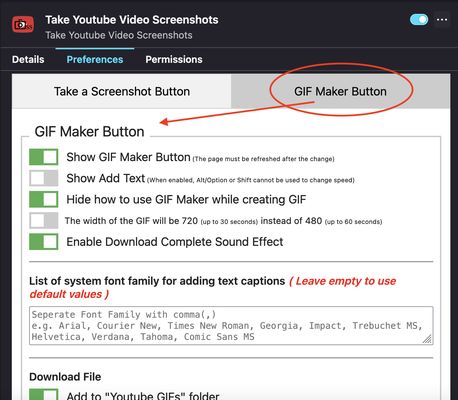
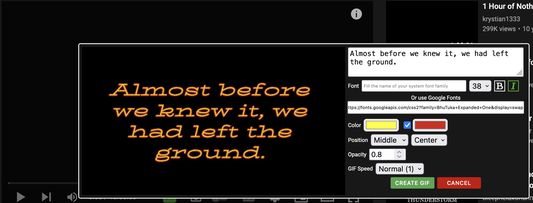
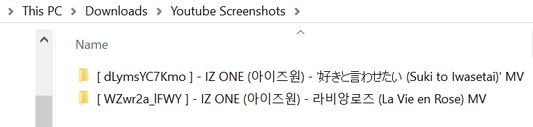
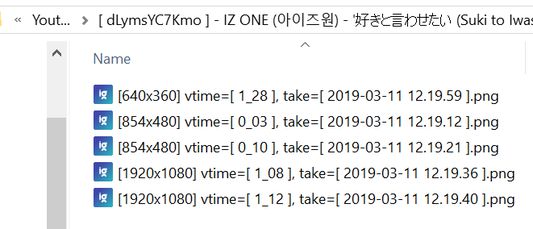
关于此扩展
A toolbar button for easier take youtube video screenshots.
How to use
- Download File : Left Click on Button
- Download File with Prompt : Alt/Option + Left Click on Button
- Copy to Clipboard : Shift + Left Click on Button
- Selecting the Capture Area: Ctrl/Command + Left Click on Button
* For "Selecting the Capture Area" when rotating video or entering and exiting fullscreen mode, you should close the selection box first and open it again. Due to changes in the size of the video and the player, the previous code specifying the size of the area that can be dragged must be changed
* "Download File" / "Download File with Prompt" / "Copy to Clipboard" can be done on the capture button of "Selecting the Capture Area" with the same shortcuts
* Shutter sound can be disabled in the add-on Preferences
* Download Method can be adjust in the add-on Prefereces
* Added "GIF Maker" button to create simple GIFs
Note
* Download File
- File will be automatically saved in your default download location with subfolder named "Youtube Screenshots" and split into folders based on video id
- While creating the folder, if there is an illegal characters in the video title, The folder name contains only the video id
How to use
- Download File : Left Click on Button
- Download File with Prompt : Alt/Option + Left Click on Button
- Copy to Clipboard : Shift + Left Click on Button
- Selecting the Capture Area: Ctrl/Command + Left Click on Button
* For "Selecting the Capture Area" when rotating video or entering and exiting fullscreen mode, you should close the selection box first and open it again. Due to changes in the size of the video and the player, the previous code specifying the size of the area that can be dragged must be changed
* "Download File" / "Download File with Prompt" / "Copy to Clipboard" can be done on the capture button of "Selecting the Capture Area" with the same shortcuts
* Shutter sound can be disabled in the add-on Preferences
* Download Method can be adjust in the add-on Prefereces
* Added "GIF Maker" button to create simple GIFs
Note
* Download File
- File will be automatically saved in your default download location with subfolder named "Youtube Screenshots" and split into folders based on video id
- While creating the folder, if there is an illegal characters in the video title, The folder name contains only the video id
- The image quality is directly related to the current video quality you have selected
If you want to create MPC-like "Save Thumbnails", try <a href="https://addons.mozilla.org/en-US/firefox/addon/youtube-storyboard/" target="_blank">this</a> add-on.
评分 4.6(1 位用户)
权限与数据详细了解
必要权限:
- 下载文件和读取与修改浏览器的下载历史
- 监控扩展使用情况和管理主题
- 获取浏览器标签页
- 访问您在 www.youtube.com 的数据
可选权限:
- 访问您在 www.youtube.com 的数据
更多信息
3.0.5.8 的发布说明
v3.0.5.8
Fixed an issue where "Copy to Clipboard" could not be used when "Save As JPEG instead of PNG" was enabled.
This issue was caused by the clipboard API not supporting JPEG. Therefore, all "Copy to Clipboard" images are now in PNG format.
Fixed an issue where "Copy to Clipboard" could not be used when "Save As JPEG instead of PNG" was enabled.
This issue was caused by the clipboard API not supporting JPEG. Therefore, all "Copy to Clipboard" images are now in PNG format.
znwyrz 制作的更多扩展
- 目前尚无评分
- 目前尚无评分
- 目前尚无评分
- 目前尚无评分
- 目前尚无评分
- 目前尚无评分